Steps:
- Open your email client application.
- Go to the account settings section.
- Enter the following details:
- Incoming Mail Server: mail.company.com
- Outgoing Mail Server: smtp.company.com
- Username: Your company email address
- Password: Your email password
- Select the appropriate security settings (e.g., SSL/TLS).
- Save the settings and restart your email client.
Troubleshooting Tips:
- Ensure your internet connection is stable.
- Double-check the server addresses and credentials.
- Consult the IT support if the issue persists.
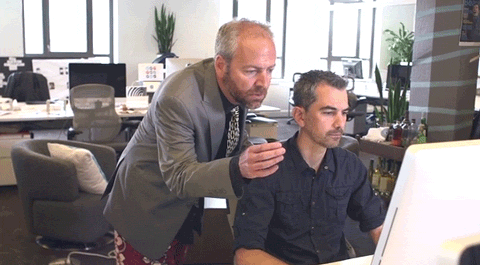
Articles in this section
- Why can't I connect to my VPN?
- How to Configure Your Email Client for the Company Email Server
- Slow Performance? Take a look at this article
- How to Cancel or Rebook Your Appointment: A Step-by-Step Guide
- Do I need to get one or two vaccines?
- Which vaccines do I need?
- I'm having trouble connecting my Philips smart light to the app. What should I do?
- Which accessories can I use for your grill?
- Can we develop our own applications in Murata's LoRa module?

Add comment
Please sign in to leave a comment.